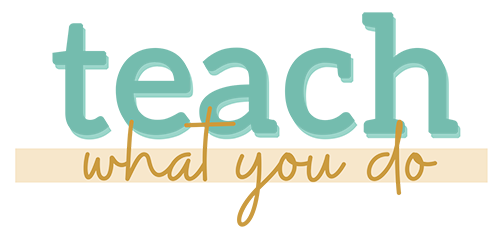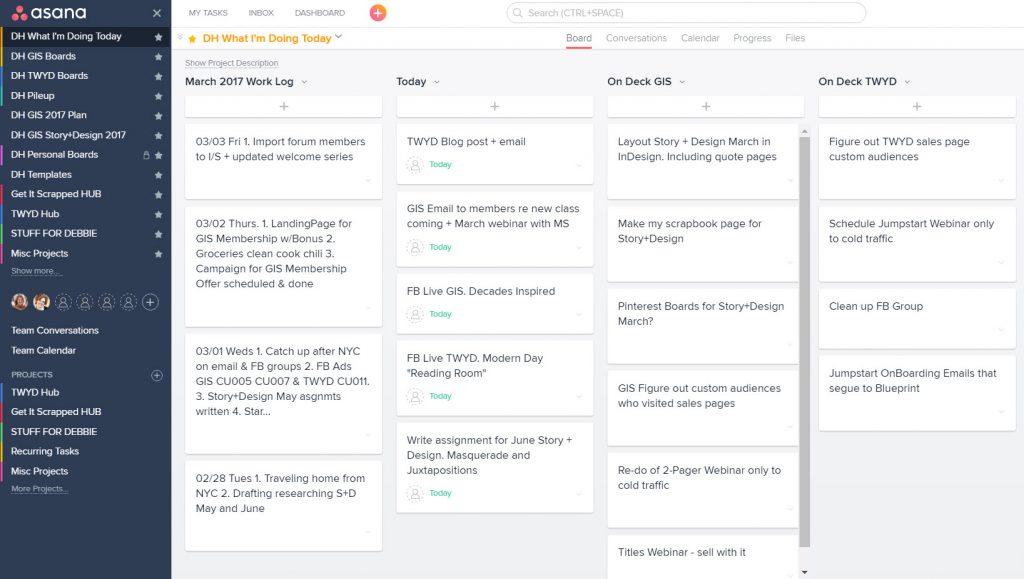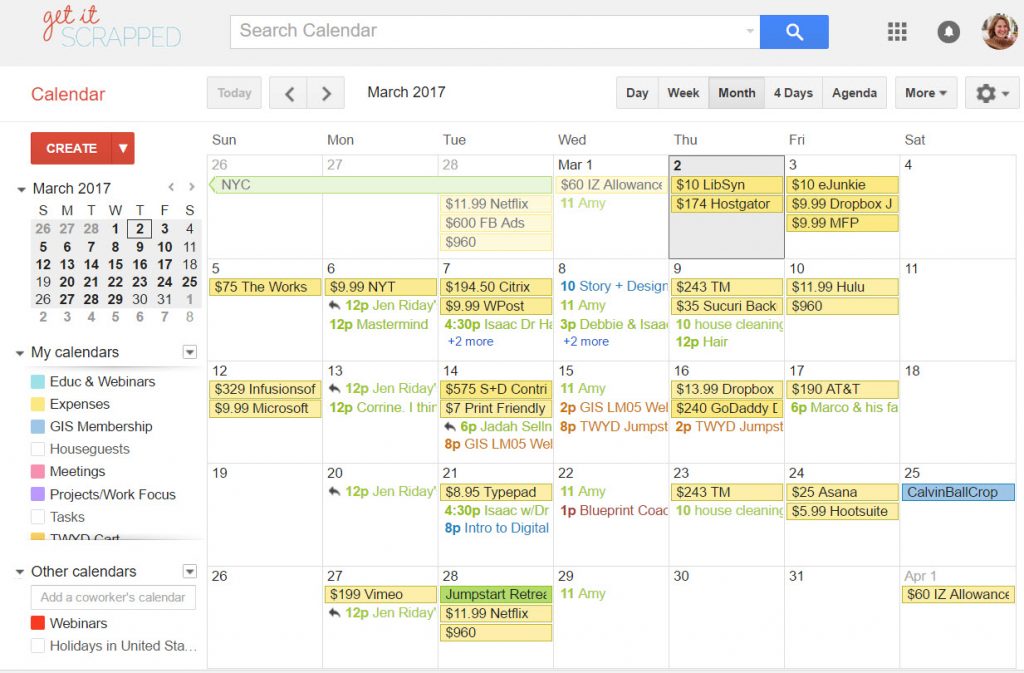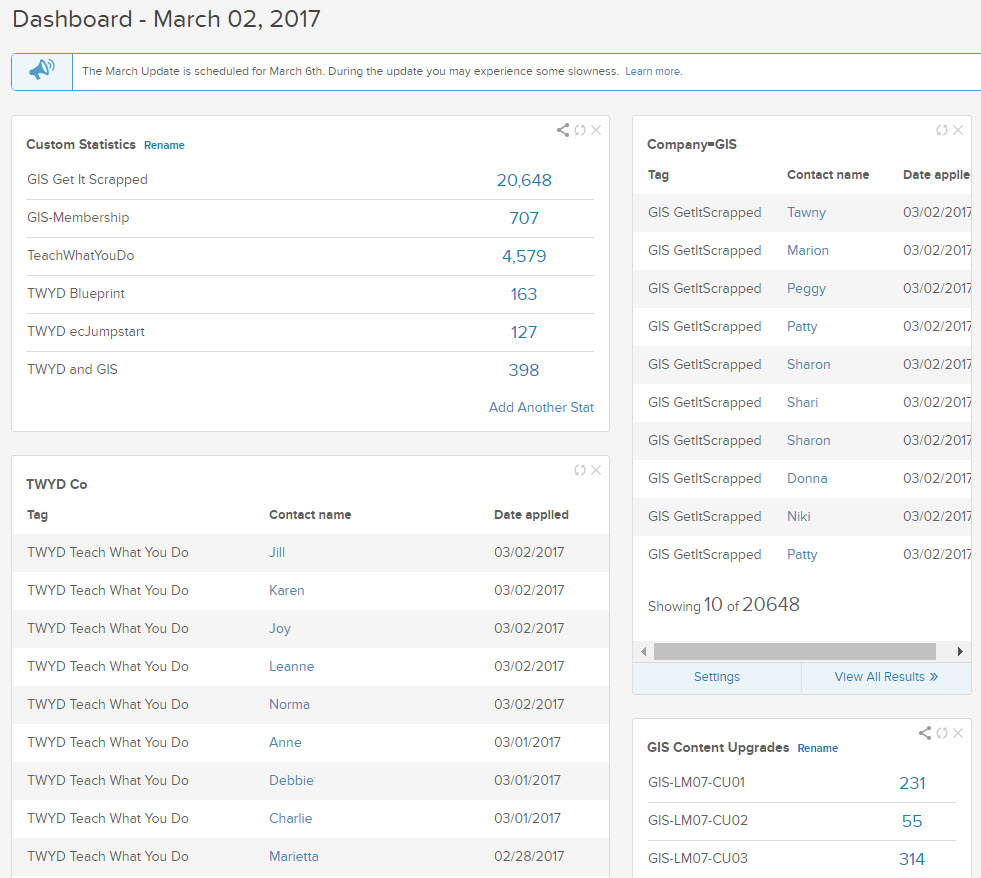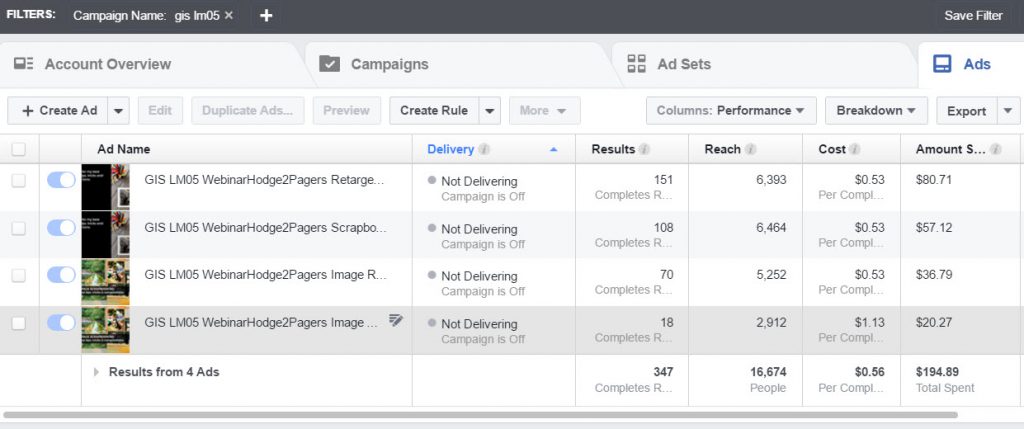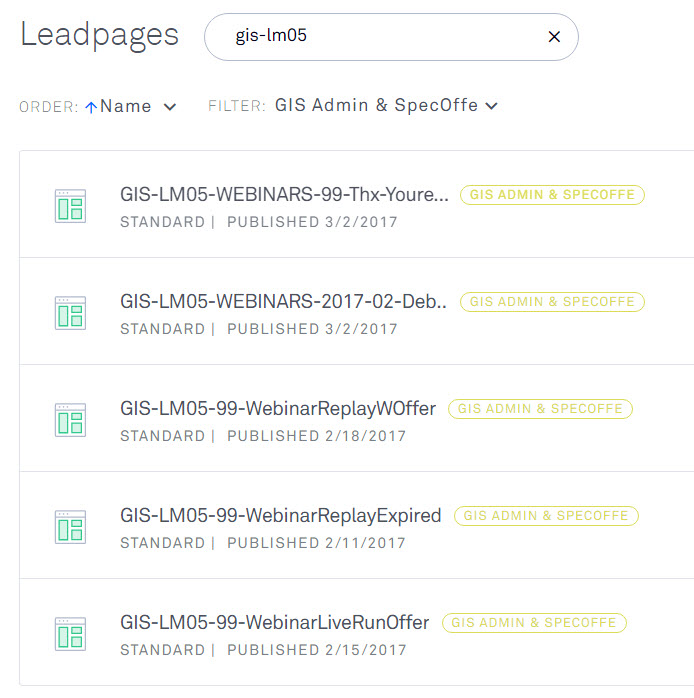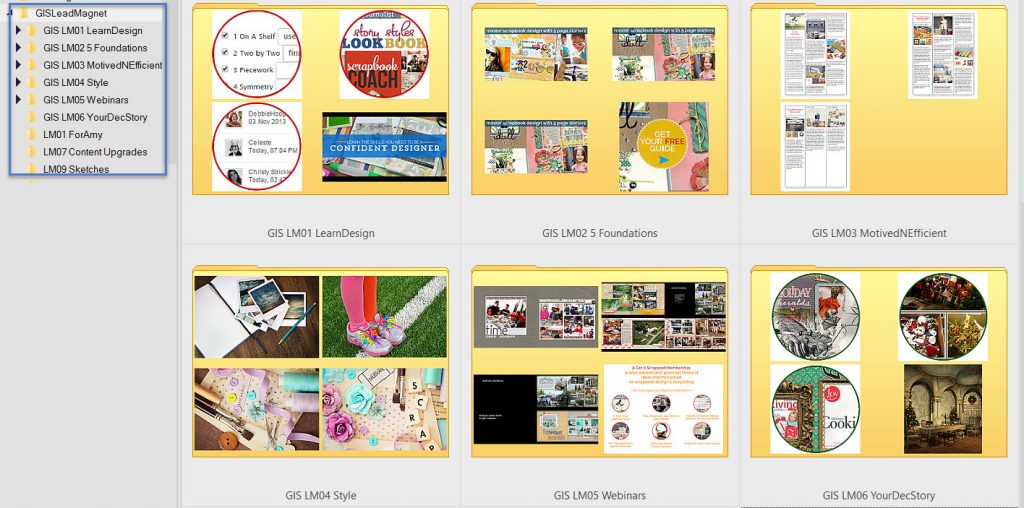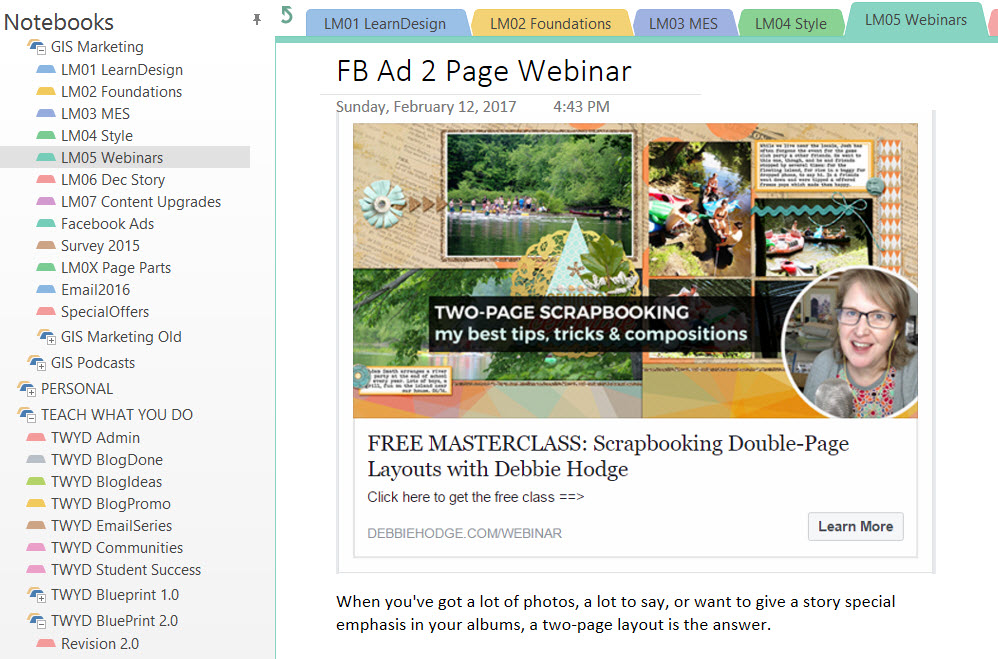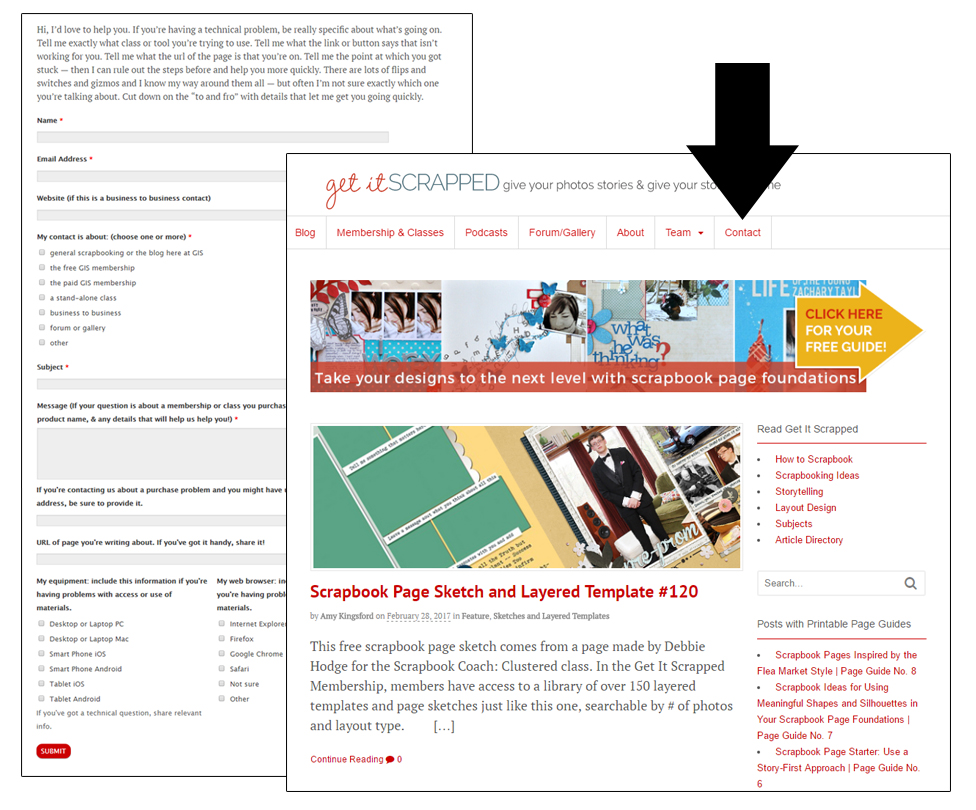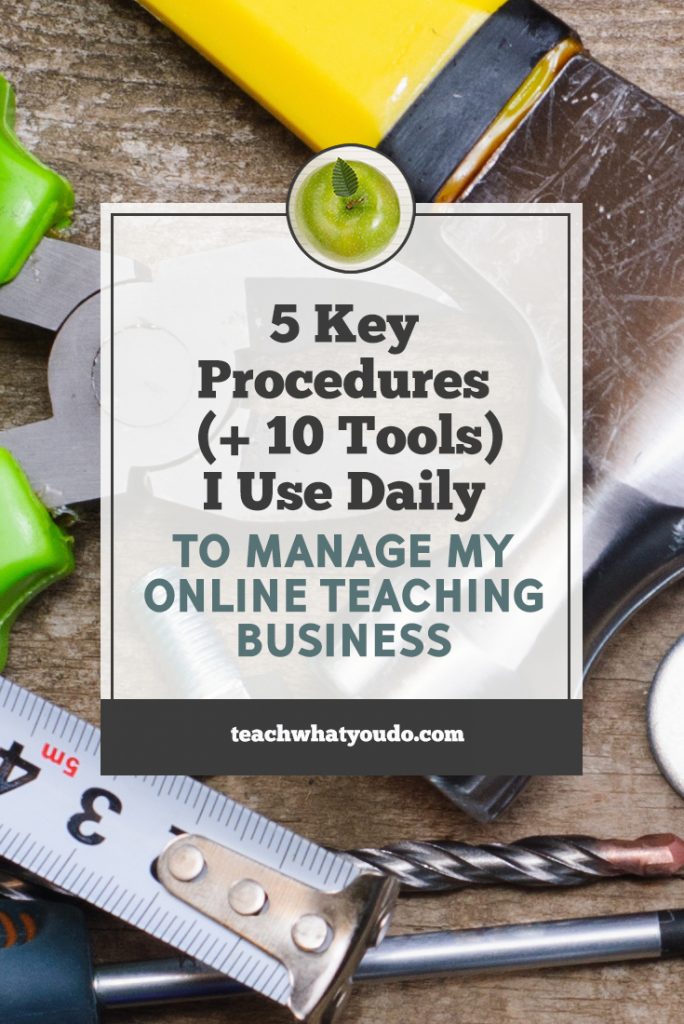 I run two teaching businesses: Get It Scrapped since 2007 and Teach What You Do since late 2015. These aren't hobbies. They are honest-to-goodness, money-earning, expense-generating businesses with fabulous customers who I want to make sure get the very best care.
I run two teaching businesses: Get It Scrapped since 2007 and Teach What You Do since late 2015. These aren't hobbies. They are honest-to-goodness, money-earning, expense-generating businesses with fabulous customers who I want to make sure get the very best care.
Here are five key organzational tools or practices that I use almost every day to make sure I get the work of customer care done, the money coming in and the bills paid.
1. Plan today's work the night before.
I LOVE a great planner or project management system. BUT . . . when it comes to getting work done daily, I need to focus on just the tasks for that day before I go off working on things that might be more appealing or interesting.
The best way I've found to do that is to make a list of 3 to 5 tasks I want to accomplish. Really 3 is much more reasonable than 5, but I'm just back from a short vacation, so today will be a long 5-task day.
Thus, my recommendation is for you to find a system that lets you easily see what needs to be done next–and to plan your day's work the night before.
Here's one project board in my Asana account. It's the board that shows me what to do TODAY and gives a glimpse of what's coming. Of course, I've got many other boards for managing projects in a more detailed way. There are hundreds of tasks and even deadlines mapped out. But here's my little corner of daily planning that gets me away from an overwhelming list of due-dates that are NOT TODAY.
Key aspects that make this system work for me are:
1. LOGGING WORK COMPLETED. I log the major pieces of work I accomplish each day. It can be easy to lose track of what we've done and feel frustrated. It can also be easy to be hard at work but not accomplish the tasks that matter. Tracking accomplishments helps me see if I'm getting the important tasks completed–and it leaves a record of my progress so that when I revisit my progress I have a sense of what's working and what isn't. I keep track by month, just adding a summary task each day.
2. ASSIGNING TASKS DAILY. While I have detailed and stepped-out to-do list for several projects, I use this one spot to plan what I intend to accomplish in a day. This works best, when I go in the night before and assign those tasks, moving them over to the TODAY column.
3. KEEPING “ON DECK” TASKS IN VIEW. There are two more columns: one for my business at Get It Scrapped and one for Teach What You Do. I've got things that need to be done “pretty darned soon” in those columns. These are the items that will be moving into the TODAY column. This is also where I can add urgent tasks that I think of. Note, though, that this is not a place for all kinds of little tasks–those go onto a “PILE-UP” board. Each night I can review my other key project boards and see what to move over here.
2. Don't be surprised by recurring expenses
With an online business you'll have expenses that recur regularly–usually monthly, biannually, or annually. I've found a quick way to get a look at the upcoming month or week and seeing what's coming due is to set up each of these recurring payments as a recurring events on my Google calendar–but in their own “calendar” that I can turn on or off. You can see multiple colors on this calendar. The yellow are my expenses, the green my key events, the blue are public Get It Scrapped events, and there are several other calendars.
So I don't keep my expenses calendar turned on all the time! That would make me crazy. But I do turn it on once a week or so to see what's coming at me! This is especially important for the annually recurring amounts that I'm not used to budgeting for. For example here, the annual renewal of domains is coming up at GoDaddy and my Vimeo video hosting annual payment is coming due.
While this doesn't take care of accounting or tally things up, it's a great help to me in making sure I've got my expenses covered!
3. Make it easy to know your list and customer numbers
You've heard it again and again: the money's in the list. That would be your mailing list. While that number doesn't have to be huge, you need to know what that number is and be making efforts to grow it every week.
Check out your email service provider's dashboard or reporting tools for keeping track of subscribers and tagged customers. On my dashboard, I keep track of list totals by business, and I keep track of key product purchase numbers. I often add widgets that are up for a short time to keep track of new or key campaigns.
This is a piece of my Infusionsoft dashboard. I track the number of people on my Get It Scrapped list and on my Teach What You Do list. And right next to those numbers I track the number of customers for my key products.
You know what I especially love about seeing that I have 707 Get It Scrapped members on a list of 20K? That my customers make up 3% of my audience–a number digital marketers will tell you is expected.
The same thing goes for the 163 eCourse Blueprint students from a list of 4.5k: that's 3% also. Of course, I'd love higher conversion rates, and I am working on that. BUT, this also tells me that if I grow my list, I can grow my sales.
4. Organize Your Marketing Efforts with a Naming Convention
As you market your online courses, you'll develop “lead magnets,” free valuable tools that you'll offer in exchange for an email address. Making and offering these lead magnets requires you to make social media images, landing pages for opt-ins, email campaigns for delivering the freebie and following up, and even ads. As you create all of these pieces, you'll be working in and storing your work in multiple online tools as well as on your local computer.
My best advice for this work is to come up with a naming convention and always always use it. Adpat it for all the platforms on which you're creating.
My convention is that everything starts with a company prefix (since I have two businesses). In my example here, you'll see that everything starts with “GIS” for Get It Scrapped. If I showed you an example from Teach What You Do, everything would start with “TWYD.”
Next, I include either “LeadMag” or “LM” in my naming scheme. That's for “lead magnet.” (Other codes that go in this spot for my work are PR for a product or CU for a content upgrade. Just trust me now and identify this as a lead magnet.)
And then, next, I number and sometimes name this item. This next image shows you 7 “Lead Magnets” campaigns I run at Get It Scrapped. Named this way, the list sorts nicely, and it's clear what each piece is for.
NOW see how this naming convention benefits me, when I run Facebook ads for a particular campaign–a webinar on scrapbooking double pagers. By starting each ad name with “GIS LM05,” I can easily find those ads now or months later.
The same goes for the landing pages I make for each campaign over in LeadPages. I usually have one or two opt-in pages, a thank-you page, and there could be webinar replay pages and even special sales pages for during the webinar and afterward.
I also organize my local files for these lead magnets in folders named with the convention. See how there's a folder here for each of those original lead-magnet campaigns I showed you at the top of this section?
And I extend this convention to naming the tabs/sections in my favorite note-taking tool, OneNote.
It's all about choosing a convention and using it EVERYWHERE when you're making a piece of a marketing lead magnet. I guarantee that as your business grows, you will be so grateful to have this implemented.
5. Streamline customer support by knowing what you'll need to do again and again.
I do all my customer support myself. While I have an assistant, I've been able to streamline my support process and handle it myself in pretty short order. During a launch or any time that I'm bringing in a lot of new customers, cutomer support time goes up, but on most days, I spend less than 15 minutes per day. And I actually like it and conversations with my people!
Here's my system:
1. SET UP A SUPER-SMART FORM AND LINK TO IT ON EVERY PAGE (AND EVEN ON FACEBOOK)
- Use a forms tool (I use the Formidable Pro plugin for WordPress) to set up a customer contact form.
- Link to this form from the menu on every page of your site and even on your Facebook page and groups.
- Keep the url standard: yoururl.com/contact so it's easy to share and intuitive.
- Ask everything you really need to know to answer the support request well and quickly; i.e., do everything possible to avoid having to ask a question before fixing the problem. Take a look at my Get It Scrapped contact form at http://getitscrapped.com/contact. Notice how I ask questions that help me zero in on what they want. Otherwise, people assume I know a lot about what they are asking. I also ask for additional email addresses they might have purchased with. Anticipate as much as possible. And tell people what to expect in a response.
- Set the form to deliver the email to you with a custom “support” subject line.
- Set the form to enable you to reply to it and have that go to the contact.
2. SET YOUR EMAIL READER TO FLAG SUPPORT REQUESTS
I use Gmail, so I set up a filter that adds a bright pink label to anything that comes in with “GIS Contact Support” as the subject. That way these stand out in my inbox. AND I have two times each day that I check everything in that label area in case I missed an earlier email
3. USE A TEXT EXANDER APP FOR QUICK REPLIES
A tool like Breevy lets you type just a few characters and have it expand to a longer piece of text. Identify the replies you're making again and again and set these up.
For example, I have set up many abbreviations, like these.
- .thx Expands to thank someone for their purchase.
- .cp Exands to tell someone how to change their password if I've had to do a manual reset for them.
- .mbrurl Expands to provide a login url for members.
- .sry Expands to let people know I'm sorry to hear they're having a problem.
I actually use this tool ALL DAY LONG for sharing urls and resources, for typeing out my full company name, and for just getting places quickly. It syncs with Dropbox so I can use it on any of my laptops or desktop computers.
4. BOOKMARK URLS YOU VISIT FREQUENTLY FOR SUPPORT
I use the Chrome extension Speed Dial to create a dashboard of thumbnails that get me to frequently needed areas of my websites for support, for example the member dashboard for Get It Scrapped since questions are usually about access to this area.
Which of these systems do you already use and which will you be implementing?
Come on over to the Prep School Facebook group and share your tools and ask any questions.
The tools I referenced in this article follow. A few of these links are affiliate links.